 Accredited Registrar
Accredited Registrar
 Accredited Registrar
Accredited Registrar
Opening a business / company profile is very simple. Below are the guidelines you should follow.
Step 1: Click on Sign up -> Choose Business. Enter your mobile number, email id and password. Click on Create Business Account.
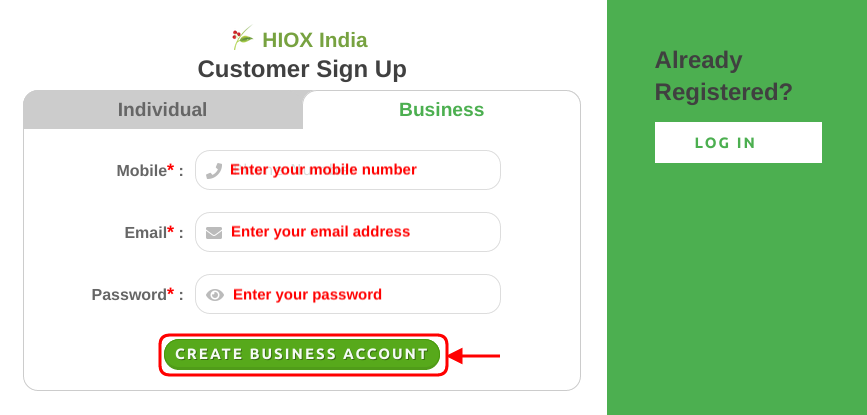
Step 2: From the dialog box that appears click on Get code for mobile number validation. You may also change your number using the change number option give below.
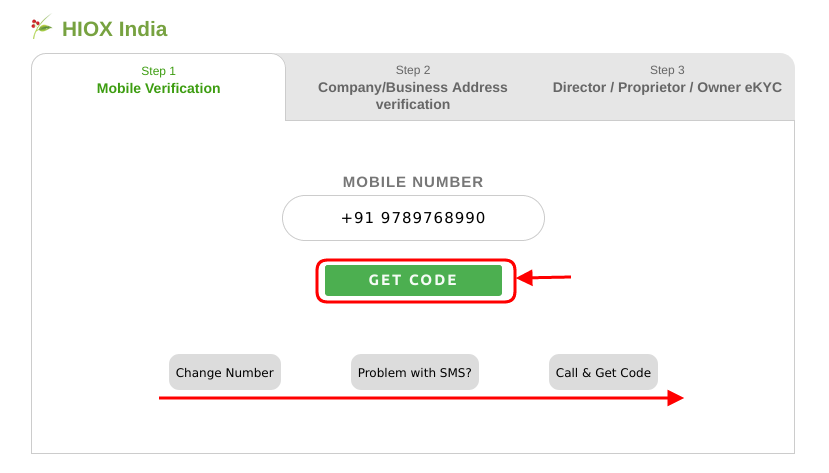
Step 3: Enter the OTP received on your registered mobile number and Click on Verify. If you didn't receive OTP you may request to resend the OTP using the Resend button or may use Voice call option.
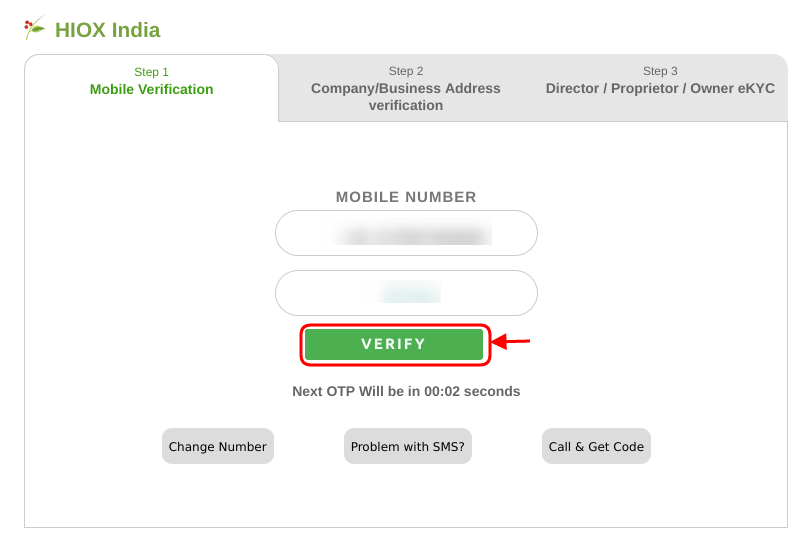
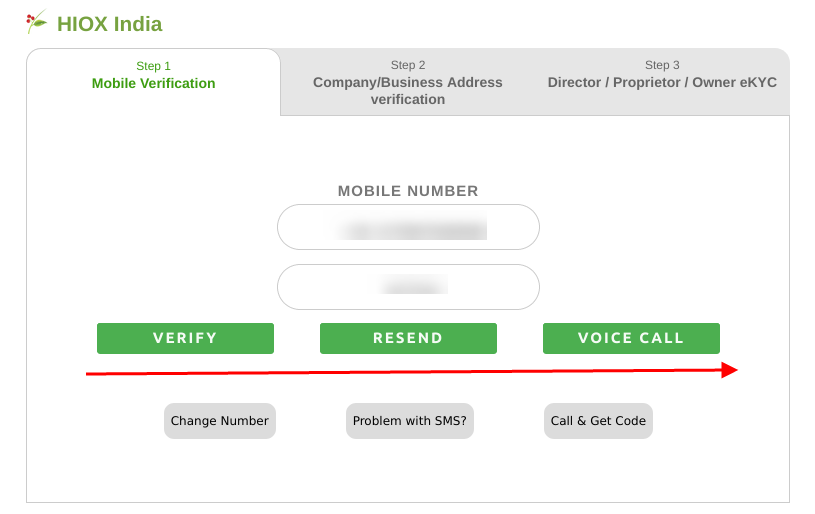
Step 4: Update your business profile in the below form. You must upload your company proof which can be your RC - Company Registration Certification / GST Details by clicking on the Upload Proof button. Once filled, click on Update Business Details.
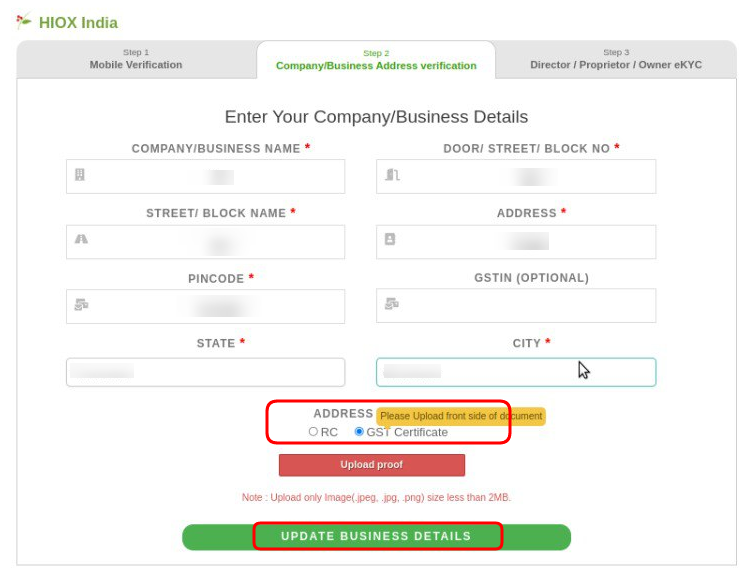
Step 5: The final step would be the Director / Proprietor's verification. Please do upload any one of the required documents and Click on Submit button.
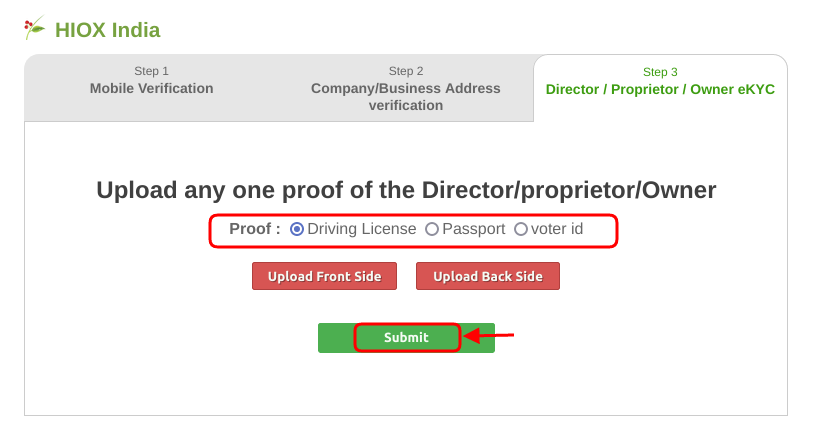
Step 6: Your business profile is successfully created. You may now start processing your orders with Hioxindia.
If you have opened individual account with Hioxindia, below are the guidelines on how the verification can be completed online.
Complete Individual Profile Verification
|
Not at all
helpful Not much
helpful Some what
helpful Very
helpful Extremely
helpful | ||||||||
What could be better? (Optional)
X
Not related to my issue
Too complicated explanations
Too much information
Incorrect information
Unclear information
Incomplete information
Too old information
Do you have any other feedback about this faq ? 1000
| ||||||||