 Accredited Registrar
Accredited Registrar
 Accredited Registrar
Accredited Registrar
How to configure the FTP?
Follow the below steps to configure FTP.
Step 1: Initially, download the FTP software and install it in your local computer system.
Step 2: Now enter the required values for the text boxes Host, Username, Password and Port. For the text box Host, enter your host name. Enter the 'Username' and 'Password' in respective text boxes. Then for text box Port, enter the port number.
Step 3: Then click the Quickconnect button.
Just click the 'down' button near to Quickconnect button to access the FTP without entering the values in text boxes.
If required, you can store your FTP account as a Bookmark. Follow the below steps to do so,
Step 1: Open FTP and click File -> Site Manager.
Step 2: A popup box displays named as Site Manager. Now click the menu tab General.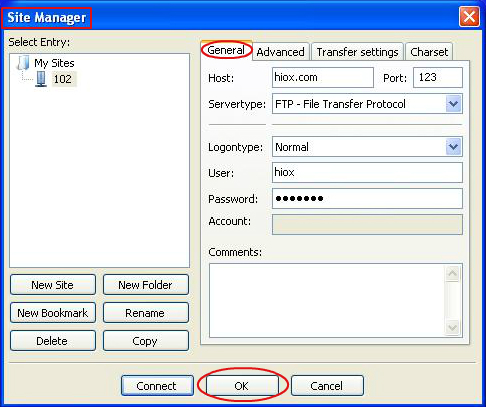
Step 3: For the text box Host enter your host name, for text box Port enter the port number and select the Servertype as FTP - File Transfer Protocol. Finally, enter the 'Username' and 'Password' for the FTP account and click OK button.
Note: The default Port Number for FTP is 21.
The Hostname for the FTP is your domain or website name.
|
Not at all
helpful Not much
helpful Some what
helpful Very
helpful Extremely
helpful | ||||||||
What could be better? (Optional)
X
Not related to my issue
Too complicated explanations
Too much information
Incorrect information
Unclear information
Incomplete information
Too old information
Do you have any other feedback about this faq ? 1000
| ||||||||