 Accredited Registrar
Accredited Registrar
 Accredited Registrar
Accredited Registrar
Follow the below to access your MSSQL database through 'Remote Database Connectivity'->
Initially you should have installed the Microsoft SQL Server Management Studio software tool in your computer for accessing your database through the Remote Database Connectivity method.
Step 1: Open the Microsoft SQL Server Management Studio.
Step 2: Enter your database username, password and now click 'Connect' button. Server name should be user server IP address or domain name and for login details give your database username and password.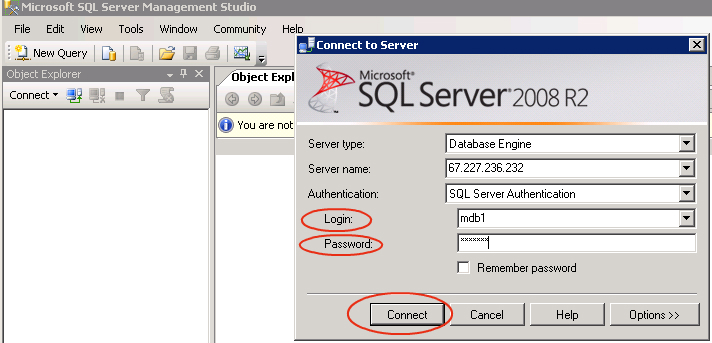
Step 3: Then you will find your database listed on the top left hand side of the screen.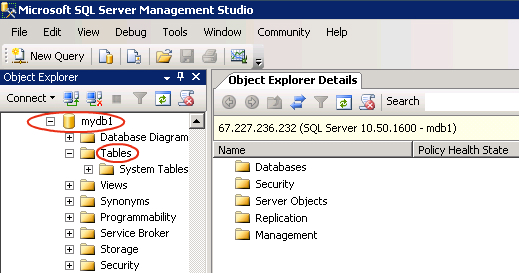
Step 4: Click on the database name and the database list will appear.
Step 5: Now you can access, create tables and views in the database list.
Step 6: Finally, log out from your account when you have completed your work.
|
Not at all
helpful Not much
helpful Some what
helpful Very
helpful Extremely
helpful | ||||||||
What could be better? (Optional)
X
Not related to my issue
Too complicated explanations
Too much information
Incorrect information
Unclear information
Incomplete information
Too old information
Do you have any other feedback about this faq ? 1000
| ||||||||