Contact Us
Contact Us
+91-7708009900
 Accredited Registrar
Accredited Registrar
 Accredited Registrar
Accredited Registrar
How to change the quota limit for FTP account in Plesk 9?
Follow the below steps to change the quota limit for FTP account.
Step 1: Login to your Plesk account.
Step 2: In home page, click the FTP Accounts icon under the title 'Files'.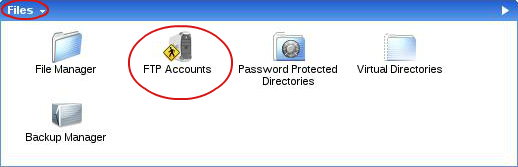
Step 3: In new page, click your FTP account for which you want to modify the quota limit.
Step 4: Then near the title 'Hard disk quota', choose any one of the two options.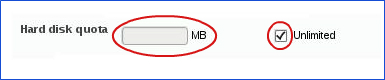
Step 5: If you require limitless quota then set 'Unlimited' option. In case you need to set your own quota value, then deselect the option 'Unlimited' and enter the value in text box.
Step 6: Finally, click the OK button.
|
Not at all
helpful Not much
helpful Some what
helpful Very
helpful Extremely
helpful | ||||||||
What could be better? (Optional)
X
Not related to my issue
Too complicated explanations
Too much information
Incorrect information
Unclear information
Incomplete information
Too old information
Do you have any other feedback about this faq ? 1000
| ||||||||