Contact Us
Contact Us
+91-7708009900
 Accredited Registrar
Accredited Registrar
 Accredited Registrar
Accredited Registrar
How to upload files in Windows server using Plesk 10?
Follow the below steps to upload the files in your Plesk 10,
Step 1: Login to your Plesk account. Choose the Websites and Domains menu and click the File Manager icon.
Step 2: Click the 'httpdocs' under the files category.

Step 3: A new page displays. Now click the Add New File icon.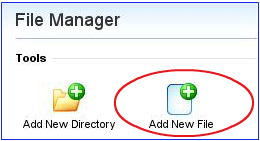
Step 4: Click the Upload File menu in this page.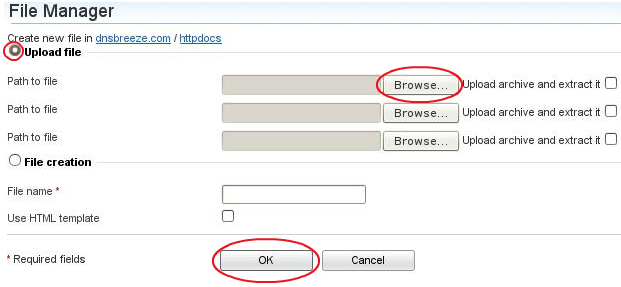
Step 5: Click the browse button to select the file you want to upload. The file which you chose will be uploaded.
|
Not at all
helpful Not much
helpful Some what
helpful Very
helpful Extremely
helpful | ||||||||
What could be better? (Optional)
X
Not related to my issue
Too complicated explanations
Too much information
Incorrect information
Unclear information
Incomplete information
Too old information
Do you have any other feedback about this faq ? 1000
| ||||||||